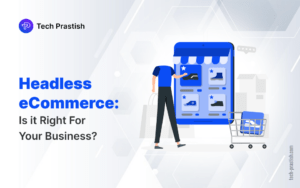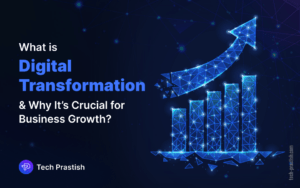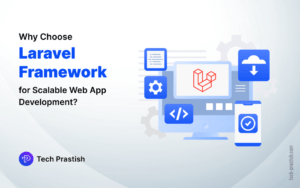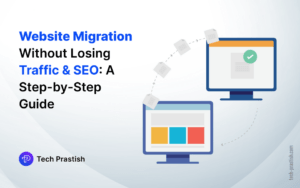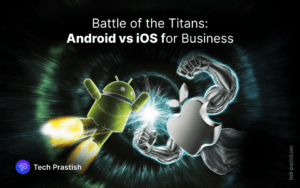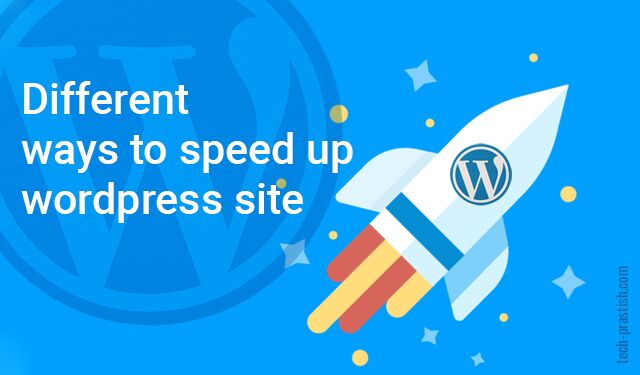
Website speed is important for good user experience and ranking in search engine results pages. There are different techniques that can be used to speed up a WordPress site.
Why should you need speed up WordPress site:
There are many reasons some are listed below:
1) Slow websites are not just irritating but they can cause you to lose your visitors and customers.
2) Speed is a ranking factor on search engines (like Google), websites which have fast-loading times will rank higher than the slow-loading ones. As can be seen, if you want a better ranking in SERPs, more traffic, subscribers, and revenue from your website, then you need to speed up WordPress.
3) For an e-commerce site on WordPress, online buyers are the most impatient lot. They expect the page to load within a second. So to make business more profitable site speed matters.
How to check your website’s speed?
You can use the following tools to check website speed:
– Gtmetrix
– PageSpeed Insights
– WebPageTest.org
– Tools.pingdom.com
Following are Different ways to speed up WordPress site
1) Choosing a proper hosting server:
For best site speed, choose a server that can support modern technologies like PHP 7 and a WordPress hosting service that has fast server speed and SSD storage.
You can choose a server according to your requirement:
– If your site traffic is low then you can choose Shared Hosting. In shared hosting, you can share the server resources with many other websites on shared hosting platforms.
– Virtual Private Server (VPS) is also a shared environment but it has fewer users and the resources are evenly distributed.
– With a dedicated server, you can utilize all its resources. This is recommended if you have a website huge web traffic.
– Cloud server hosting services are provided by multiple connected servers that comprise a cloud, it gives you access to a far greater level of resources. Cloud hosting works on servers all around the world to provide guaranteed resources when you need them.
2) Choosing a WordPress Theme: You can choose a theme that is lightweight optimized for performance. It has all the features you need and to disable options which are unnecessary. You can also choose the WordPress default theme and customize it according to your requirements.
3) Enable GZIP compression: WordPress sites are consist of a number of files. Gzip compression reduces the file in the same way that compressing files on a computer to save space.
A plugin like WP Performance score Booster is used to gzip compression that comes with different features, it can remove query strings from CSS and js files. You can also do manually by adding the Gzip Compression code in .htaccess file. You can add the following code in .htaccess file:
# Compress HTML, CSS, JavaScript, Text, XML and fonts AddOutputFilterByType DEFLATE application/javascript AddOutputFilterByType DEFLATE application/rss+xml AddOutputFilterByType DEFLATE application/vnd.ms-fontobject AddOutputFilterByType DEFLATE application/x-font AddOutputFilterByType DEFLATE application/x-font-opentype AddOutputFilterByType DEFLATE application/x-font-otf AddOutputFilterByType DEFLATE application/x-font-truetype AddOutputFilterByType DEFLATE application/x-font-ttf AddOutputFilterByType DEFLATE application/x-javascript AddOutputFilterByType DEFLATE application/xhtml+xml AddOutputFilterByType DEFLATE application/xml AddOutputFilterByType DEFLATE font/opentype AddOutputFilterByType DEFLATE font/otf AddOutputFilterByType DEFLATE font/ttf AddOutputFilterByType DEFLATE image/svg+xml AddOutputFilterByType DEFLATE image/x-icon AddOutputFilterByType DEFLATE text/css AddOutputFilterByType DEFLATE text/html AddOutputFilterByType DEFLATE text/javascript AddOutputFilterByType DEFLATE text/plain AddOutputFilterByType DEFLATE text/xml # Remove browser bugs (only needed for really old browsers) BrowserMatch ^Mozilla/4 gzip-only-text/html BrowserMatch ^Mozilla/4\.0[678] no-gzip BrowserMatch \bMSIE !no-gzip !gzip-only-text/html Header append Vary User-Agent
4) Use a Content Delivery Network (CDN): A CDN is made up of servers in different locations around the world. CDN ensures that all the static files on your website including CSS, JS, and images are provided to visitors that are closest to their location as soon as possible. CDN has also various features like automatic image optimization, Bandwidth, SSL protection.
The most popular CDN in the market is Cloudfare, it also has free plans with limited access.
5) Reduce Image Sizes: On a website, there are different images are used which can impact the speed of the website. So you can reduce the size of images without losing the quality.
You can use photo editing software or you can use a plugin to compress image size.
You can use the EWWW Image optimizer plugin which is easy to use and offers various features to optimize the images.
Smush is also an image optimization plugin. It gives you a range of options to reduce your image file sizes, including automatic compression during the uploading and the compression of your existing media library.
6) Minify JS and CSS files: After running a speed test with different tools, you can be notified to minimize the size of js and CSS files. You can reduce the number of calls to these files to improve site loading speed.
7) Using Caching Plugins: Caching plugin can increase the page loading speed up to five times. Caching plugin will work as when first-time page loads, the plugin copies the page, so next time when anyone goes to that page, the cached version of that page will show. By this way server takes a break from generating pages, it means that your website speed will not be slow down if a lot of people are visiting the website at the same time.
8) WordPress Database Clean: You can delete unnecessary data from the database so that it helps in reducing the size of the database while taking backups. You need to delete trash pages, old drafts, fake users, spam comments unwanted plugins and themes which are not in use. All of this will reduce the size of the database and web files and can increase the speed of WordPress.
9) Remove or deactivate plugins: You probably have plugins that you have installed but you are not using them. They are taking space on your site and affect the speed of your site. Also, check for the plugins which are not in use or use an alternate method to use third party services for scheduling task. So, uninstall and delete the unwanted plugins so that they do not affect the size of the database and files.
10) Disabling hotlinking of your content: Hotlinking is a process of displaying an image on a website by linking to another website to obtain the source data of the picture each time it is needed, rather than saving a copy of it on the website on which the image will be shown. In this way, they are stealing your web hosting bandwidth and also increase the burden on your server.
To prevent hotlinking you can generate a code(http://www.htaccesstools.com/hotlink-protection/) and paste in the root of .htaccess file.
If you have any queries or doubts about this topic please feel free to contact us. We are here to help you!